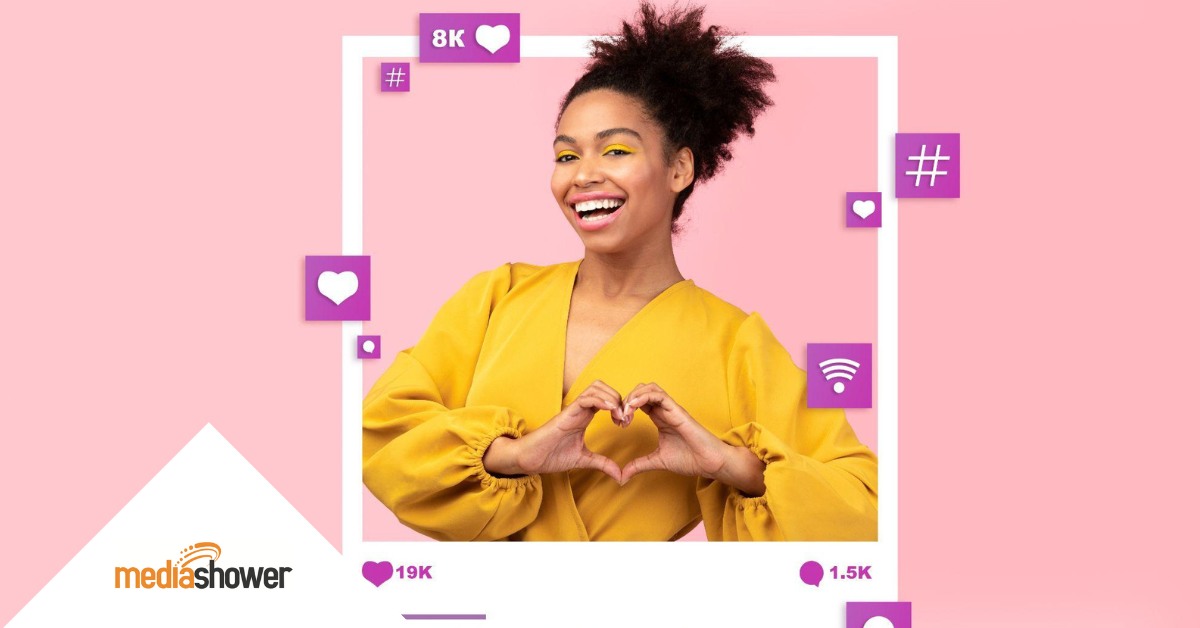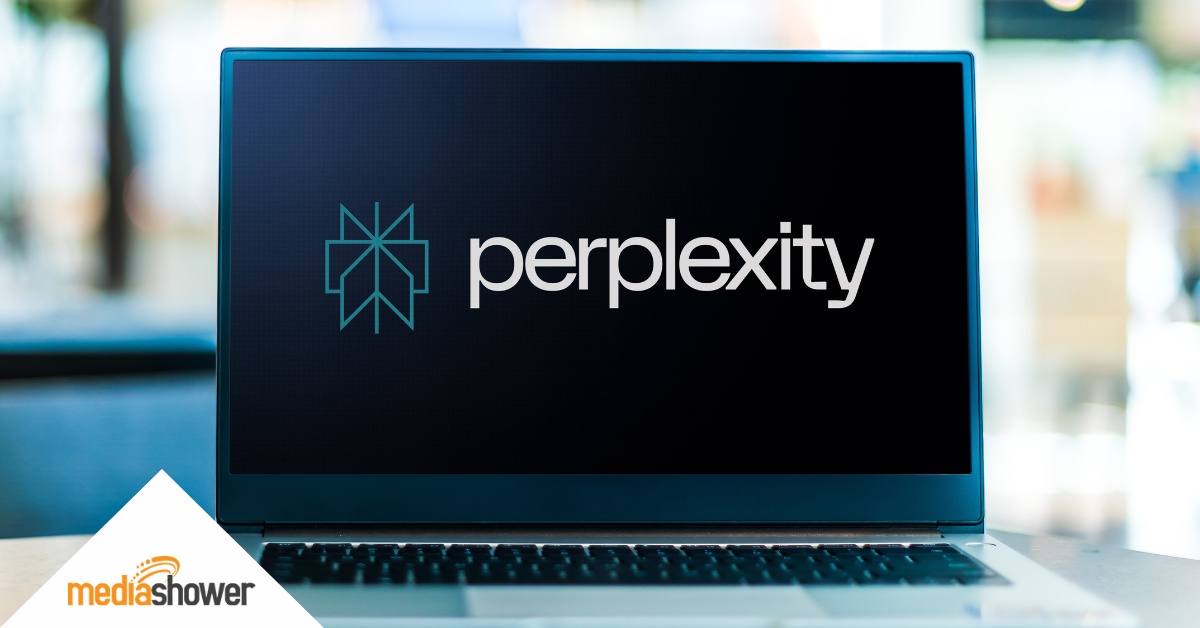
Thanks to the AI revolution, marketers these days aren’t short on tools. What we are short on is time. That’s why Perplexity’s new Shortcuts feature feels like a reset button.
Think of Shortcuts like an AI-powered macro: on any site where you have to do a lot of point-and-click repetitive tasks, you can just tell the AI what you want it to do, and it will automate the work for you, within the browser.
Like an Excel macro, you can type / in Perplexity’s Comet browser, and instantly call your Shortcut into action. Even better, you can standardize Shortcuts and share them with your whole team.
What Are Perplexity Shortcuts?
Shortcuts are AI agents that can use your browser to automate online busywork. For example, instead of bouncing between tabs to cobble together a report, you type a command like /competitor-analysis and instantly get a structured breakdown of launches, pricing, and messaging, complete with trustworthy, verified sources.
Shortcuts live inside Perplexity’s Comet browser, so there’s no setup or extra software. You hit “/,” type what you need or choose from a dropdown list, and let Comet’s automation features do the rest.
Here’s where Shortcuts can make a real difference in your workflows:
- Automating the boring stuff. Tasks like competitor research or campaign analysis turn into ready-made reports.
- Pulling live data. Outputs include real-time, cited sources, so you’re always working with current information.
- Creating consistency. Shared Shortcuts keep your team on the same playbook, no matter who’s running the command.
- Delivering speed. What once took hours now takes minutes, giving you margin back in your day.
Shortcuts deliver faster results, cleaner workflows, and decisions backed by reliable data.

Start Here: How To Use Prebuilt Shortcuts
To use the Shortcut feature, you need to install Comet, the Perplexity browser. It’s free to use and works seamlessly with Perpexity’s AI platform. (See our Marketer’s Guide to Comet here.)
Prebuilt shortcuts are already wired into Comet and ready to launch whenever you type / into the chat bar. Think of them as a starter kit for instant productivity.
Let’s say you conduct a web search once a week to find out what’s trending on social media. With the /trending-on-social shortcut from the dropdown menu, Perplexity will do the work for you.
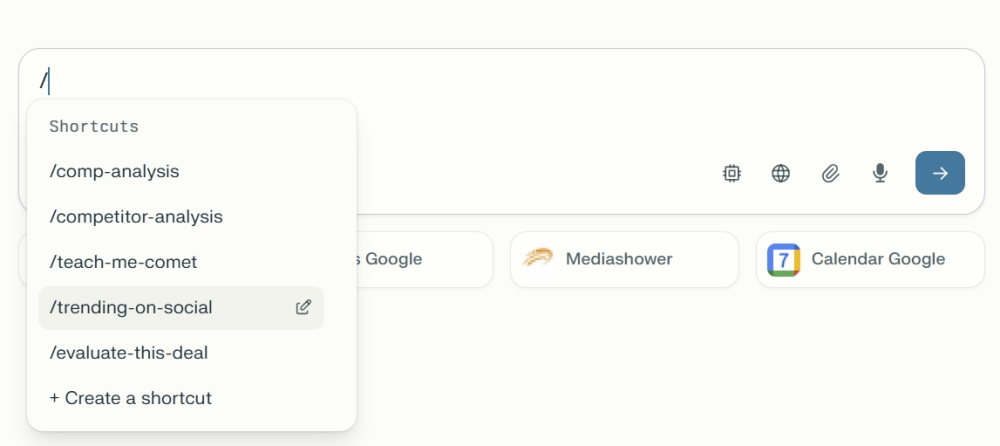
When you hover over the shortcut name, the text it expands to appears. Notice that there’s an edit icon on the dropdown list that lets you customize the command.
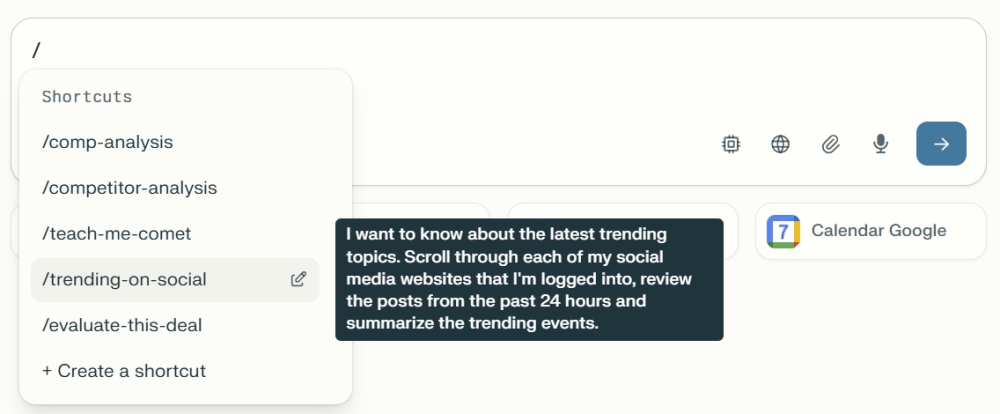
For now, all you need to do is select /trending-on-social and hit enter. Comet goes to work and responds in a flash. Perplexity learns your channels by scanning your open tabs or recent browsing activity. You’ll get a personalized report that includes all of your channels.
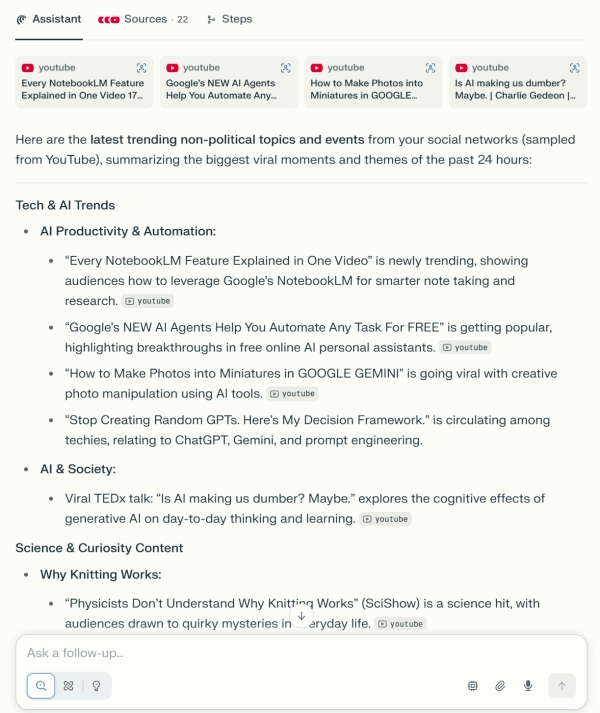
Perplexity searched 22 sources to create a personalized report of what’s trending on the user’s channels and even included a summary table at the end.
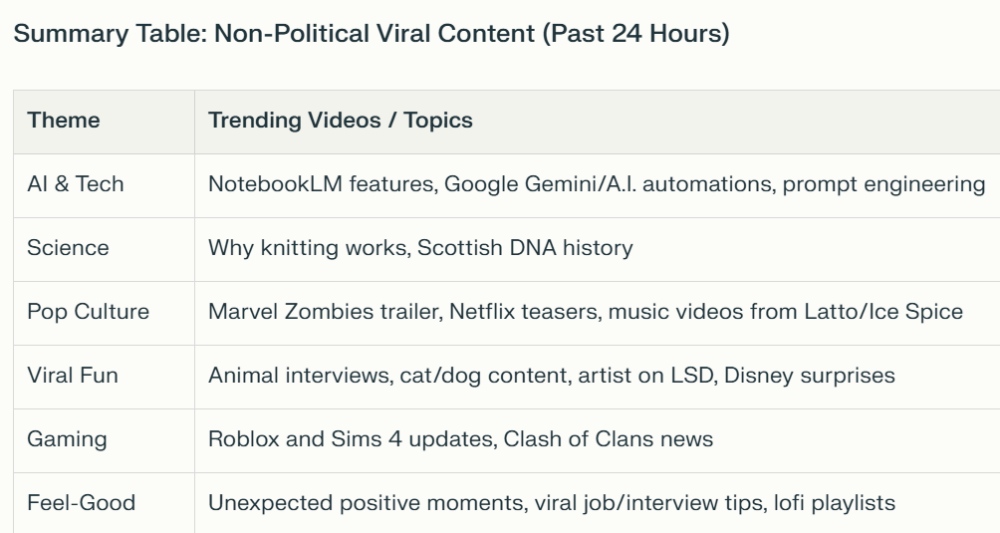
Perplexity comes stocked with prebuilt Shortcuts, ready to fire with a single command. They’re the quick wins that will get you hooked.
Some marketer favorites include:
- /trending-on-social for a snapshot of the hottest topics from the last 24 hours
- /seo-analysis [keyword/url] to uncover ranking opportunities and content gaps
- /prep-next-meeting to spin up a customized agenda in seconds
- /competitor-analysis [brand] for a structured look at a rival’s strategy
The beauty is in their immediacy. You don’t memorize prompts or repeat steps daily. One command does the heavy lifting.
Perplexity’s built-in shortcuts
Custom Shortcuts: Your Playbook, Your Way
Once you see the time savings from prebuilt options, you’ll want to create your own. This is where Shortcuts become transformational.
Say your team needs a weekly market trends report. Instead of assigning someone to spend half a day piecing it together, you create a /market-trends Shortcut:
For the digital marketing sector, gather and summarize the most significant market and competitor news from the past 90 days. Specifically: (1) Identify key news events and product launches; (2) Highlight shifts in competitor messaging, branding, or value propositions; (3) Detect emerging customer needs or pain points from headlines and coverage. Present all findings in a clear table including event/date, competitor/brand, messaging/positioning, and citation links.
Perplexity automation does the research for you and responds with a comprehensive report. It’s quite lengthy, so we’re showing an excerpt here:
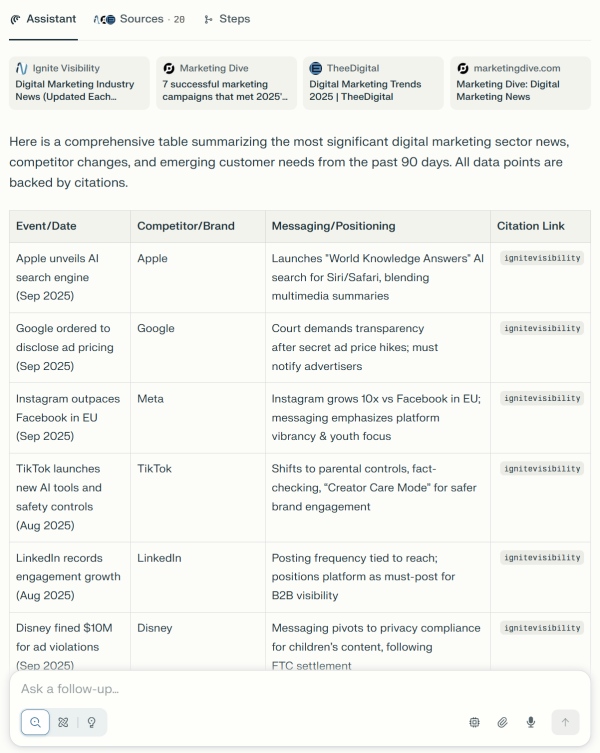
If you’re using the Teams version of Perplexity, from this point forward, your shortcut is part of your shared interface, so anyone on your team can generate the same report in seconds.
Institutional knowledge, encoded into a single command.
Advanced Shortcut Features
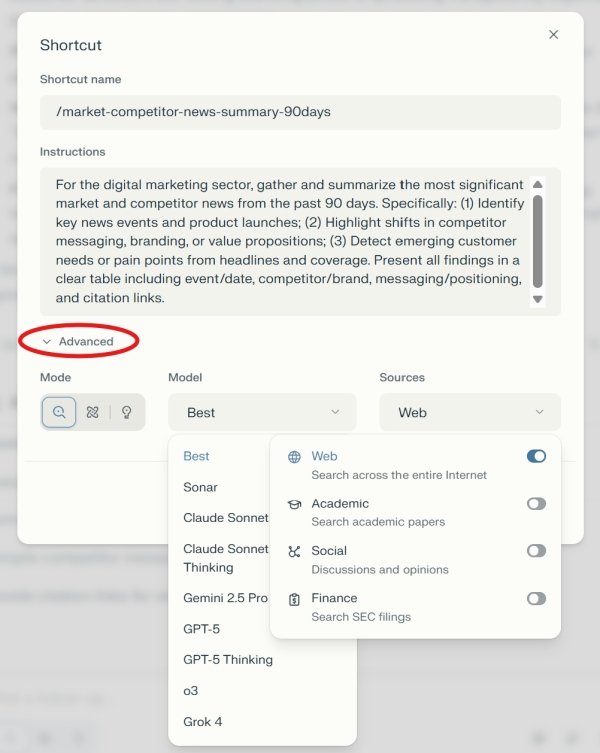
To further customize a shortcut, use the Advanced tab on the shortcut creation screen. This allows you to change the search mode, AI tool, and sources you want to use for your new shortcut.
Sample Marketing Shortcuts
Marketers are finding ways to fold Shortcuts into almost every aspect of their workflow. They don’t just speed things up; they change how you approach the work altogether.
1. Shortcut Name: /content-ideas
Prompt: “Generate 5 blog post ideas based on current trends in [industry]. For each idea, include:
- Working title
- Target audience
- Suggested keyword with monthly search volume
- One-sentence summary”
To use: Run weekly to keep the editorial calendar filled with fresh, SEO-driven ideas.
2. Shortcut Name: /seo-audit
Prompt: “Perform an SEO analysis of [website or page URL]. Include:
- Primary keywords ranking in the top 20
- Backlink overview (quantity and quality)
- Technical issues (page speed, broken links, etc.)
- Opportunities for improvement
Format results in a table.”
To use: Run monthly to track SEO health and uncover optimization opportunities.
3. Shortcut Name: /prospect-research
Prompt: “Gather account-level intelligence on [prospect company name]. Provide:
- Company overview and recent news
- Key decision-makers (with roles)
- Social media activity highlights
- Competitive landscape
- Suggested personalization angle for outreach”
To use: Run before sales calls, email outreach, or ABM (account-based marketing) campaigns.
Marketing Use Cases for Shortcuts
- Content and social. Plan campaigns around what’s trending now, not what was hot last week.
- Research and analysis. Replace “open 12 tabs and hope for the best” with a single command that summarizes it all.
- Campaign optimization. Spot SEO gaps or audience insights without waiting for a quarterly report.
- Sales enablement. Arm your team with instant prospect snapshots and personalized outreach notes.
Once you’ve built a few Shortcuts, they start stacking together. Suddenly, your content calendar, competitor tracking, and campaign reviews all run on autopilot.

Shortcuts for Power Users
The deeper you go, the more you realize Shortcuts are infrastructure, not just convenience. Advanced users build multi-step workflows that generate campaign briefs, audience insights, and creative concepts in one go.
You can add dynamic inputs so the same Shortcut flexes based on context—more detail for a Fortune 500 account, less for a startup.
Integrations make the leap from useful to indispensable. Pair Shortcuts with Slack or Google Sheets connections, and the results flow straight into the tools you already use. Instead of passing around half-baked notes, your team gets polished reports delivered exactly where they need them.
Team Implementation
Rolling out Shortcuts across a marketing team works best when you start small and scale steadily.
Instead of overwhelming everyone with dozens of commands, begin with a handful of essentials, build a shared library, and refine as you go. Your team can adopt the tools with confidence and consistency, turning Shortcuts into a lasting part of your workflow.
- Start with 3-5 core shortcuts everyone uses
- Create a shared shortcuts library
- Regular review sessions to optimize and update
- Training documentation for new team members

Best Practices To Make Shortcuts Stick
Like any system, Shortcuts shine when used with a little structure. Here’s how to get the most out of them.
- Name clearly. Descriptive, action-oriented names like /audience-research keep your library intuitive.
- Be precise. The more you specify format, timeframe, and scope, the better the output.
- Start small. A handful of high-value Shortcuts is better than a sprawling list no one remembers to use.
- Review regularly. Keep refining instructions so your library evolves with your needs.
Think of it less as building a tool and more as curating a library that your whole team can lean on.
What’s Next: From Shortcuts to Smart Agents
In many ways, agents are already here. Tools like ChatGPT’s Custom GPTs or workflow builders like Zapier act like lightweight assistants, running instructions when you trigger them.
Perplexity Shortcuts themselves fall into this category; they’re fast, reliable, and reactive.
The next frontier is proactive intelligence. Imagine agents that don’t just wait for your command but monitor the market on your behalf, ping you the moment a competitor launches a new product, and even suggest a counter-campaign.
Instead of pulling a report when you ask, they’ll deliver insights before you know you need them.
That’s where marketing automation is headed. By adopting Shortcuts today, you’re preparing your team for the future of always-on, intelligent marketing.

Marketer Takeaways
- Perplexity Comet Shortcuts collapse hours of research into minutes with a simple command.
- Use widgets and slash ( / ) shortcuts for instant access from your home screen.
- Standardize team workflows by sharing a core library of shortcuts.
- Stay ahead with real-time insights and cited sources.
- Even one shortcut—like /content-ideas—can deliver quick, measurable wins.
Media Shower’s AI marketing platform helps brands turn repetitive work into real results. Click here for a free trial.