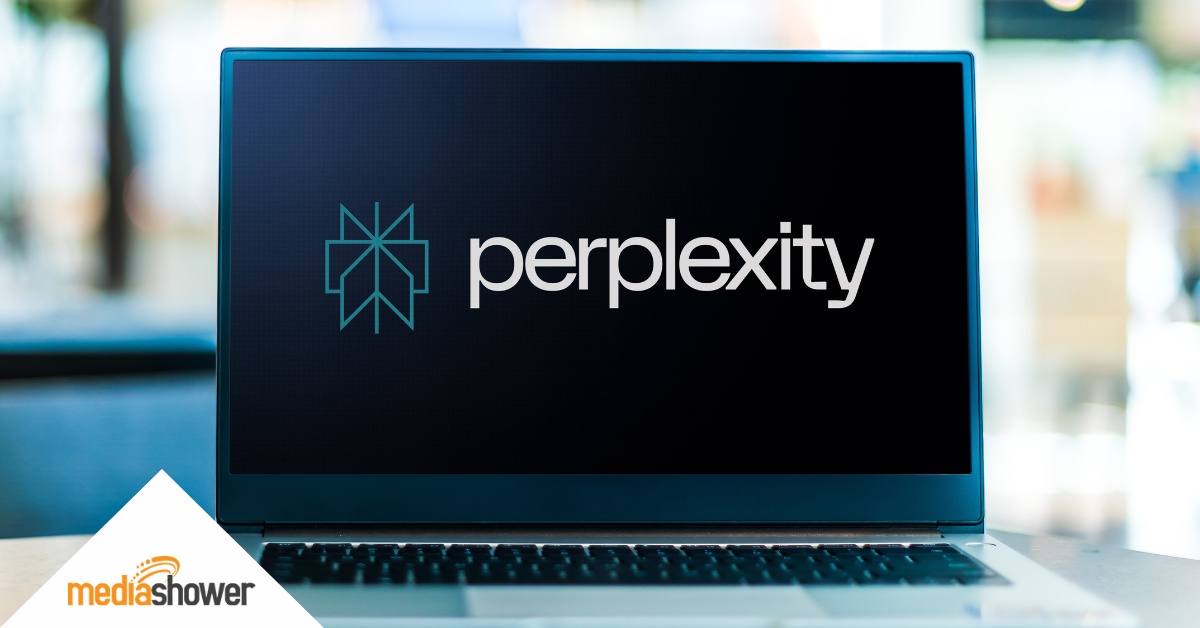Every marketer knows video content performs better than static images. But creating video content is expensive, time-consuming, and often requires a full filming and editing team.
Google just solved that problem.
Veo lets you turn any image—product photos, illustrations, brand graphics—into engaging short videos with just a text prompt. There’s no filming involved, and you don’t need any lighting or actors. Here’s how it works.
How Nano Banana and Veo Work Together
Nano Banana (Google’s AI photo product) and Veo (Google’s AI video product) are both available in Gemini Pro (also known as Google AI Pro), the paid version of Google’s AI platform.
- Nano Banana excels at creating clear images of products, characters, and scenes that remain consistent with ongoing iteration.
- Veo specializes in animating images, turning stills into dynamic short-form video.
Together, they give marketers a streamlined workflow: Generate polished visuals, then animate them with Veo for use across social and ad campaigns.
For example, here’s a product image we created in our Marketer’s Guide to Nano Banana, then animated with Veo.

Prompt: Animate this product photo with a rotating 360° motion.
Marketing Use Cases
Here are some ways marketers can put the Nana Banana + Veo workflow to work.
- Social teasers and reels. Turn a static Nano Banana image into an 8-second animated clip with camera pans or lighting shifts, ready for Instagram or TikTok.
- Email marketing hooks. Add subtle motion, like a blinking brand mascot, to catch attention in email headers.
- Website hero sections. Animate a background scene with moving elements, like flowing water or drifting clouds, to draw the eye.
- Ad testing. Quickly produce multiple animated variations of the same product image with different motion cues to A/B test which video creative converts better.
- Brand storytelling. Create a character in Nano Banana, then use Veo to animate them to deliver a short message, smile, or move naturally in scene.
Veo Adds Audio
As in the example below, Veo adds audio on its own, though it doesn’t appear to be consistent and isn’t always appropriate to the image.
You can try prompting for the audio that you want, but you may be better off asking for no audio and adding it with a video editing tool like Adobe Premiere.

Prompt: Make the woman turn and walk away, looking over her shoulder as she walks.
Step-by-Step: From Image to Video Using Gemini + Veo
Here’s the simple workflow to create an image and animate it with Gemini Pro.
1. Create Your Image
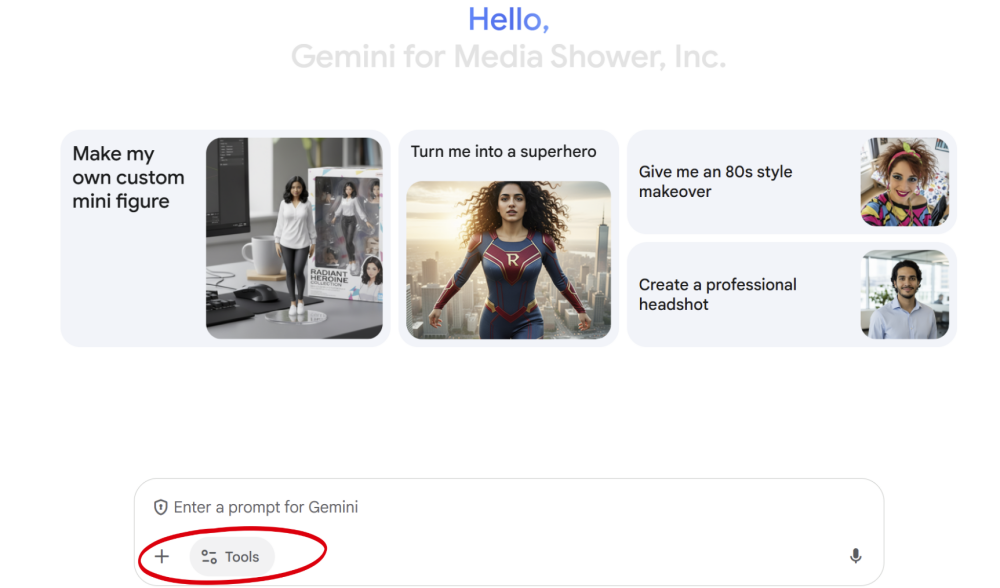
- Go to gemini.google.com. Sign in with your Google account.
- Click on Tools.
- A new window will pop up. Click on Create images.
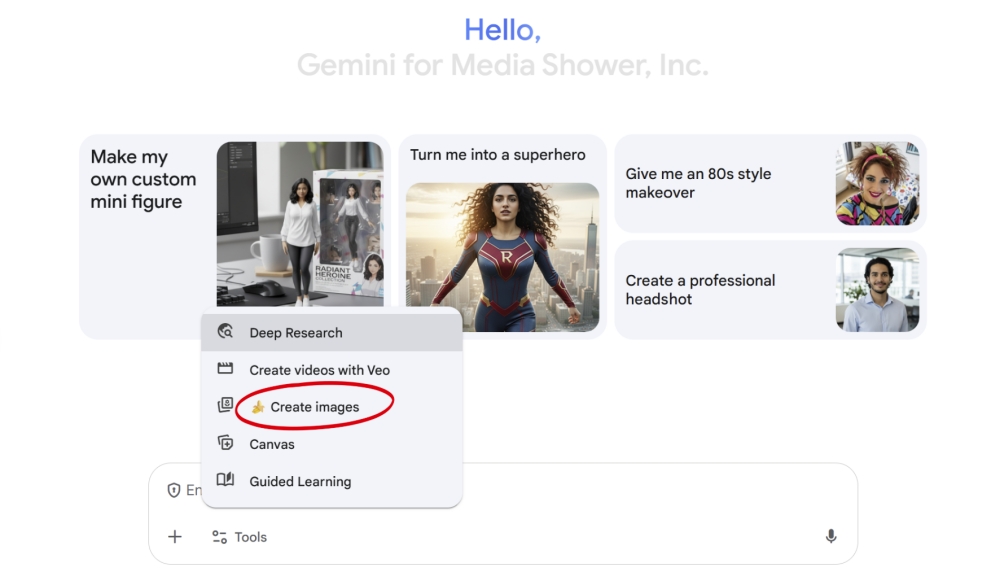
- Type your prompt.
- Gemini goes to work with Nano Banana and generates your image in seconds.
- Copy or save your image.
2. Animate It
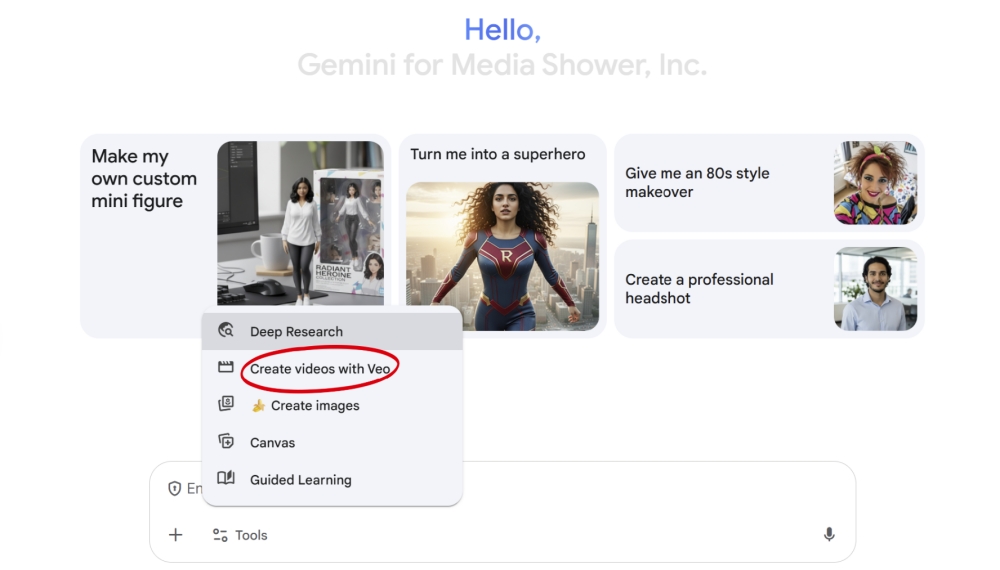
- Choose Create videos with Veo in the Tools window. Google starts a new chat.
- Paste or upload the image you just created.
- Type your animation prompt.
- Gemini will generate your video in 1-2 minutes.
3. Use It
That’s it! The whole process takes just a few minutes. Upload your video to social channels, ads, and campaign assets.
Pro Tip: You don’t have to create an image to use with Veo; you can upload any image.
Smart Prompts That Work
While Veo can create beautiful, high-quality video clips, it works best with short prompts. The best plan is to iterate on your image until you have exactly what you want, then use Veo to animate it.
For the best results, keep your animation instructions simple and specific.
Good prompts
- “Rotate the product slowly on a white background”
- “Camera zooms in as text appears: ‘New Collection'”
- “Add gentle floating bubbles around the bottle”
- “Character blinks and smiles as logo fades in”
- “Bring this character to life with blinking eyes and a slight smile as text fades in: ‘Your story starts here.’”
Avoid complex prompts
- Don’t ask for multiple simultaneous movements.
- Keep text overlays simple.
- Focus on one main motion per video.
Here’s an example of what you can accomplish while keeping it simple.
Nano Banana Prompt: Create an image of a woman snuggling a cat.

Veo Prompt: Animate this photo so the woman and the cat are snuggling gently. The cat is purring.
Veo Limitations
Veo is capable of creating beautiful, high-resolution video clips, but as with all new technology, there are limitations.
- Short clips. In Gemini, Veo 3 generates 8-second videos, so it’s best for teasers and snippets, not long content.
- Limited control. You can suggest motion, but cannot fine-tune frame-by-frame. Results will vary.
- Occasional artifacts. Faces may distort in fast motion; backgrounds sometimes flicker.
- Watermarking. Consumer outputs always include watermarks.
- No built-in branding. You’ll still need Canva, CapCut, or similar tools for logos, text, and campaign overlays.
- Text limitations. Gemini Pro can handle a small amount of text for both images and videos, but it’s far from perfect. Much of the time, you’ll have to upload your images or videos to Canva Pro or Photoshop or video editing software like CapCut or Adobe Premiere to add text overlays and logos.
- Motion control is limited. You suggest movement but can’t control every detail frame-by-frame.
- People can look weird. Faces sometimes distort with fast motion—works better with products and objects.
Gemini Pro is great for creating and animating mascots
How Much Does Veo Cost?
Veo is usually not available in the free tier, though Google sometimes opens access as part of a promotion.
Typically, you need the Google AI Pro (also called Gemini Pro) or higher.
Google AI Pro Plan (Gemini Pro), about $19.99 per month
- This paid upgrade lets you use Veo 3’s “Fast” mode for video generation in Gemini and AI Studio.
- You can create up to 3 videos per day, each up to 8 seconds long and in HD (1080p).
- All videos feature visible watermarks and an invisible digital tag (SynthID) to show they’re AI-created.
- AThe Pro plan comes with access to other Google Labs products and a huge boost in storage.
Google AI Ultra Plan ($249.99 per month)
- The Ultra plan gives you even more access: up to 5 full-quality Veo 3 videos per day.
- Ultra unlocks extra features, such as Flow and Whisk, and runs on Google’s best, most advanced model.
The Bottom Line
Veo isn’t going to replace professional video production for major campaigns (yet). But it’s perfect for the day-to-day video content every marketing team needs: social posts, email animations, quick product showcases, and ad testing.
For $20 a month, you get a tool that can produce 90 short videos—content that would cost thousands to produce traditionally.
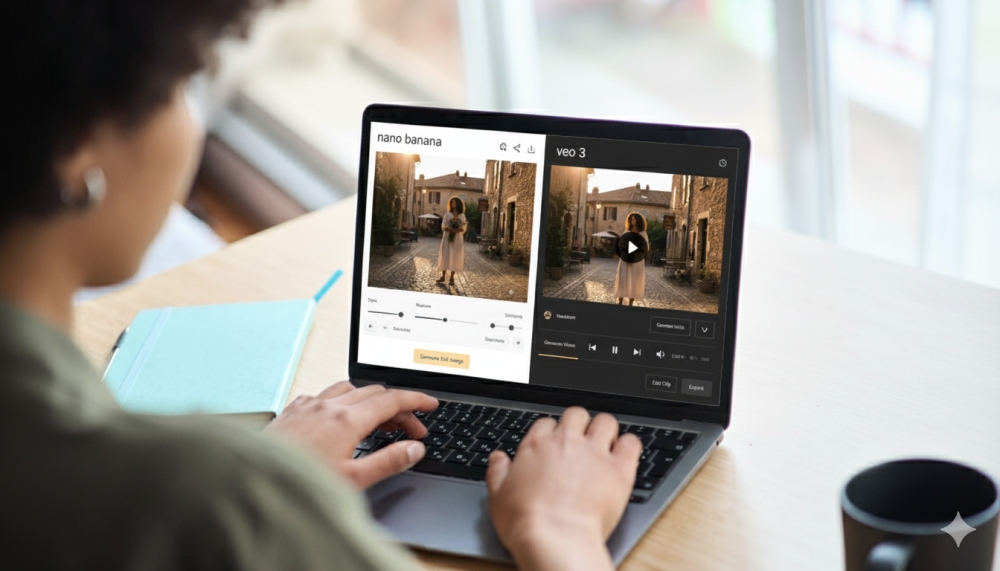
Marketer Takeaways
- Veo 3 animates stills. Marketers can generate realistic short clips directly inside Gemini, either seamlessly from images made with Nano Banana or with uploaded images.
- Pro plan is the entry point for Veo. At $19.99/month, the Google AI Pro (formerly known as Gemini Pro) plan unlocks Veo 3 with 3 daily clips at 1080p.
- Ultra expands capacity. The Ultra plan provides five clips per day and higher-priority access for power users.
- Enterprise is watermark-free. Vertex AI supports longer, 4K videos for businesses building at scale.
- Prompts should stay simple. Short, clear instructions yield the most natural animations.
Media Shower’s AI marketing platform helps you convert clips to clicks. Sign up for a free trial.